If you want different media library in different languages, in WPML, choose this option:

If you want the same media library in all languages, in WPML settings, choose this option:

If your Customer Chat is not displayed, please go to your FB page settings here https://prnt.sc/tio67g and add your domain in this field https://prnt.sc/tio7c9
Done!
If you want different media library in different languages, in WPML, choose this option:

If you want the same media library in all languages, in WPML settings, choose this option:

Hi you guys, Today i'll show you how to set up an auto-reply in Facebook messages just by few simple steps.
Let's start:
1. Go to the Settings menu on your page's menu bar.
2. On the Settings page, click on Messaging link on the left side.
3. Check the checkbox "Use Instant Replies to quickly respond to initial messages." (Under Instant Replies block).
4. Type your message in to the Your Reply field (maximum 255 characters).
5. Finally, click Save Reply button to save all your settings.
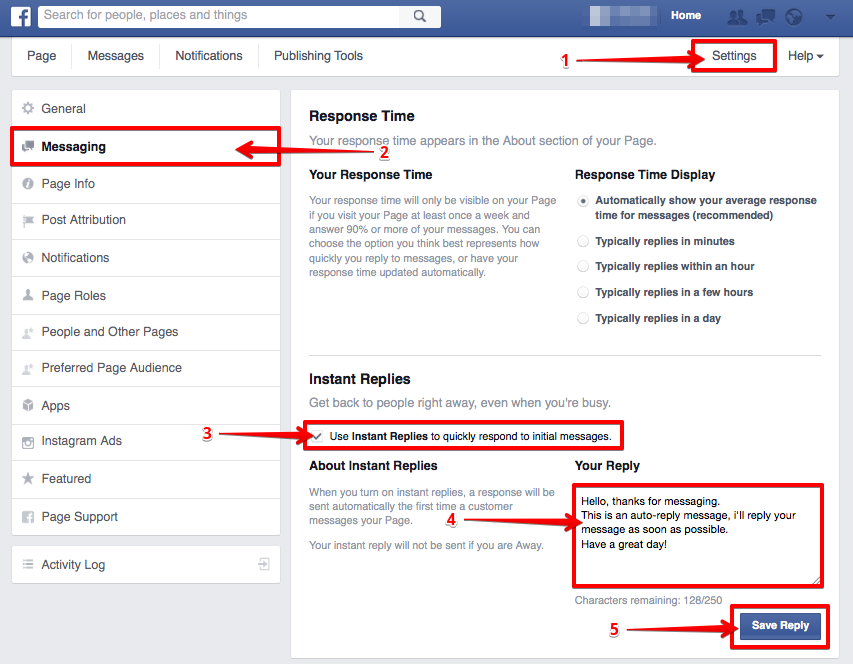
That's it, very simple, right ? Hope this small article will be useful for you.
In this article, I will show you how to set different WhatsApp account appearing in the widget for different language in WPML.
In the setting of WPML, choose option 1 or option 2 (don't choose option 3).
If you use same account(s) for all languages, you can add translation for each account by selecting flag(s) here.

If you use different account(s) for each language, choose language at the top and add accounts, configure other things for each language.
Done!
Hey guys,
If your Messenger icon appears blank like this

Please check these settings in your Facebook page

Let me know if you have any questions. I'm online 18/24h to support you.
And if you are happy, don't forget to leave the plugin a good rate/review on CodeCanyon. Please check this screenshot to know how to do it.
Thanks so much for loving and using our plugin :)
All the best,
Ninja Team
Step 1: Go to the Facebook Developers page at: https://developers.facebook.com/
Step 2: On the page's top-right corner, choose an existing app, or create a new one:
Step 3: After choosing (or creating) an app: on the left navigation, click "Messenger", then on the right, hit the "Get Started" button.
Step 4: Setting up Token
4.1: Select the page that you want to use in BOT
4.2: Maybe you'll be asked for permissions, just Okay
4.3: Then, you must copy the token generated on the page, and click "Setup Webhooks" button.
4.4: On your web browser, open a new tab or new window, go to your WordPress site's backend, and go to the Settings > Facebook Bot Settings page.
4.5: Go back to the facebook website
The result:
Step 5: Request Permissions
You have to send a request to facebook, and wait for approving (it will take some days or more). If not, your BOT will work only with admin accounts.
Click "Request Permissions" button
When you complete all fields required to submit your review, the result'll be like this:
If your app approved, your facebook bots will be able to send messages to everyone.
Hello everybody, Today many people have asked me the Facebook Live Chat Plugin not work, it's always displayed loading icon. Like this screenshot:
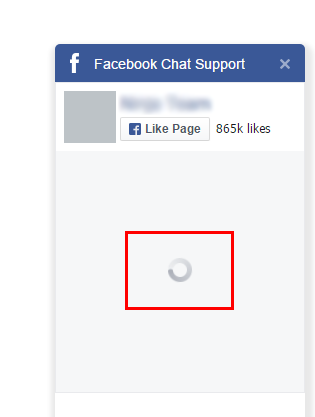
But they try change to my fan page url, it's worked fine! mmm Why?
I have researched and know a way to slove it. Very simple. aha :D
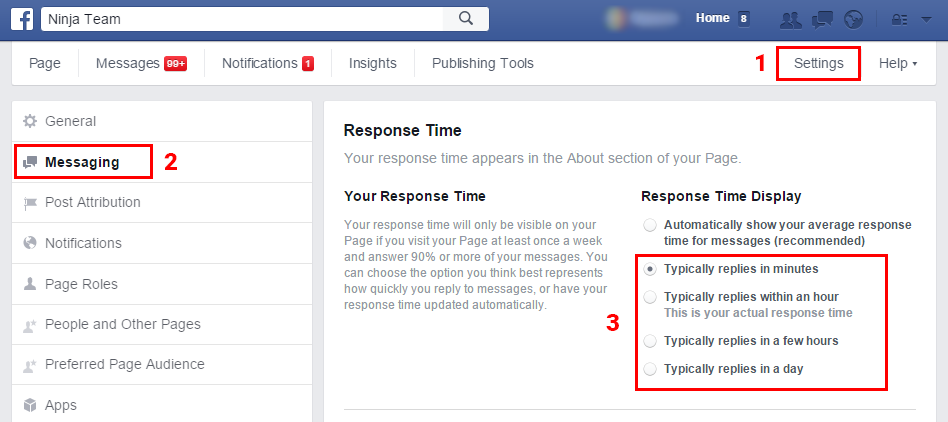
Done! Now you can test again. I hope it's work fine :)
Note: This issue is FB don't know your response time so message area not display. I think this is a bug and I hope FB can fix soon.
Please let me know if you have any questions. I'm online 18/24h to support you
And don't forget give me a good rate/review in codecanyon. Please check this screenshot to know how to do it.
Thanks for trust and using our plugin :)